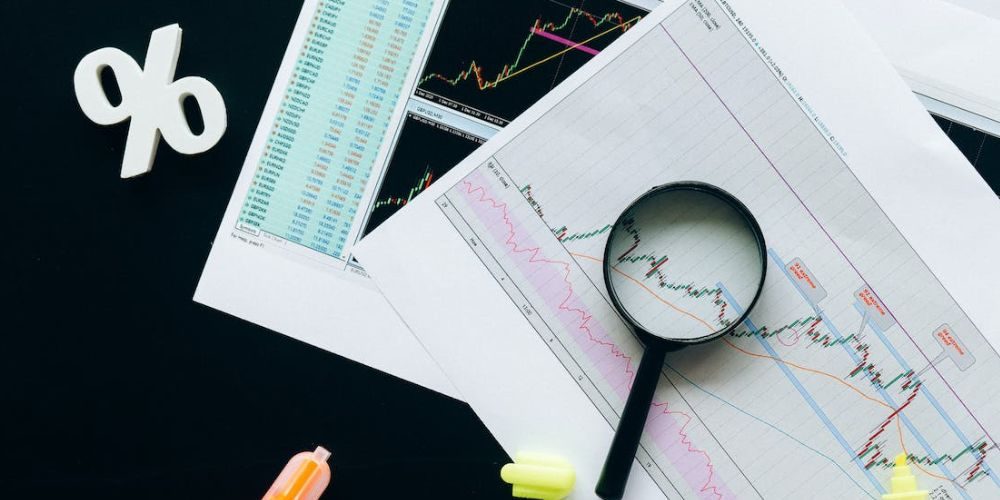
Mastering Stock Tracking With Google Finance in Google Sheets
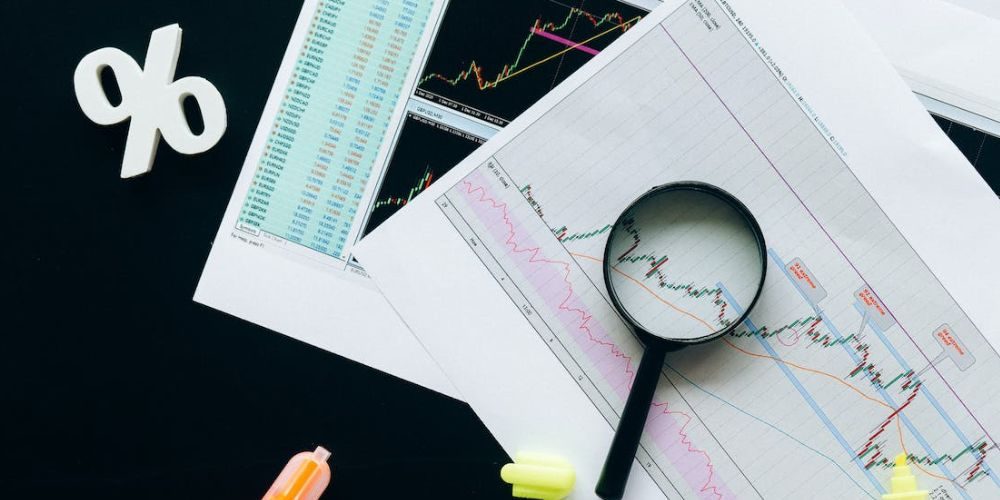
In the dynamic world of finance, managing your stock portfolio efficiently is key to making informed decisions. Google Finance, a powerful tool by Alphabet Inc., makes this process seamless by allowing you to track stocks in Google Sheets. Let’s delve into a comprehensive guide on how to leverage this tool to its fullest potential.
Unlocking the Power of Google Finance
Google Finance is more than just a platform to check stock prices. It’s a versatile tool that enables users to download comprehensive financial data about stocks, bonds, mutual funds, indexes, and even cryptocurrency exchange rates directly onto Google Sheets.
Pexels | Stock Tracking in Google Sheets
Key Features of Google Finance:
- Real-time stock market quotes.
- Data and analytics on international markets and finance.
- Free access to a wealth of information.
Creating Your Customized Spreadsheet
1. Getting Started with Google Sheets
To initiate the process, ensure you have a Google account. Type “sheets.new” into your browser or create a new spreadsheet in your Google account. Now, follow these step-by-step instructions to pull stock data via Google Finance.
2. Understanding the Google Finance Formula
Google Finance employs a specific formula for extracting historical stock data. Let’s break down the formula:
Ticker: Exchange and ticker symbol (e.g., “nasdaq:tsla”).
Attribute: Specific entry of a company’s stock action (e.g., “close” for closing prices).
Start_date: The first day of the attribute.
End_date or num_days: The last day of the attribute or the number of days.
Interval: Frequency of the attribute (daily or weekly).
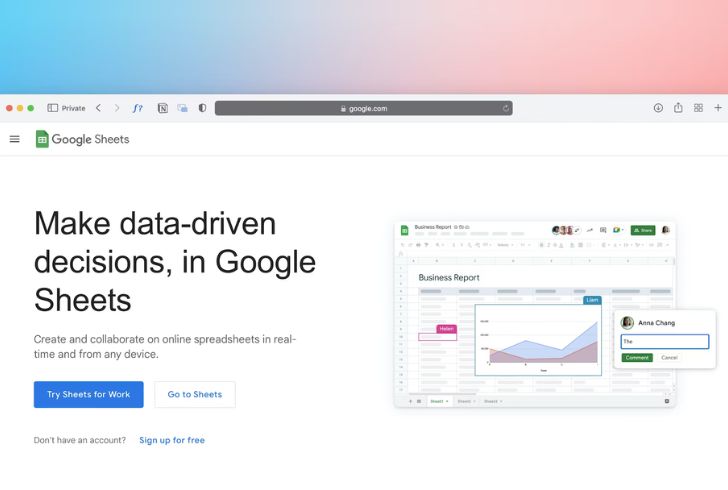
Pixabay | Google Sheets Interface – Tracking Stocks Made Easy
Two Ways to Download Your Portfolio Data
Direct Way
Input the formula directly into the formula bar or a cell. For example:
=GOOGLEFINANCE(“nasdaq:tsla”, “close”, “1/1/2023”, “12/31/2023”, “daily”)
This direct approach provides historical data for the specified date range.
Indirect Way
Create a table in Google Sheets and replace the formula fields with corresponding cells. For instance:
=GOOGLEFINANCE(B1,B2,B3,B4,B5)
This indirect method involves filling out the formula with values from designated cells, resulting in historical data display.
Optimizing Your Stock Tracking Experience
- Utilize tables in Google Sheets to organize data effectively.
- Replace formula fields with cells for a cleaner and more visually appealing spreadsheet.
- Use the company’s ticker symbol and exchange in the formula to enhance search visibility.
Why Google Finance?
Google Finance stands out due to its ability to pull data from various sources, including exchanges globally and content providers like S&P Capital IQ. This ensures a comprehensive and reliable dataset for your financial tracking needs.
Advantages of Google Finance:
- Reliable data from diverse sources.
- Fixed fields for label attributes for specific data types.
- Compatibility with Google Sheets for seamless integration.
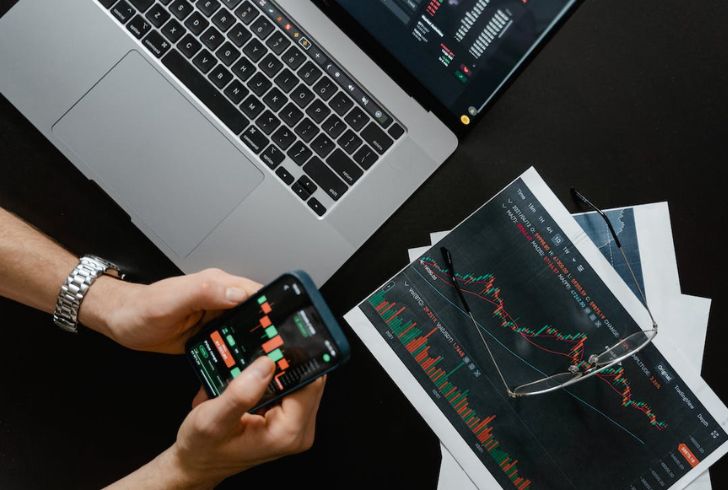
Pexels | Direct Method in Google Sheets for Stock Tracking
Empowering Your Financial Journey
Mastering stock tracking with Google Finance in Google Sheets provides you with a powerful toolset to make informed decisions in the ever-changing world of finance. Whether you’re a seasoned investor or just starting, this guide equips you with the knowledge to harness the full potential of Google Finance for your portfolio management.
Embark on your journey to financial empowerment today with Google Finance and Google Sheets, where information meets accessibility in the most user-friendly way possible. Stay ahead of the market trends, track your investments seamlessly, and make data-driven decisions with ease.
More in Investments & Savings
-
`
Vale Ventures to Invest in Mantle, A Startup for Carbon Capturing
In a bold move towards a greener future, Vale Ventures has made headlines by announcing an investment in the Boston-based startup...
September 25, 2024 -
`
Is Selena Gomez a Billionaire?
Recently, rumors of Selena Gomez’s billionaire status, fueled by her ever-expanding business ventures and skyrocketing influence, have gained traction. Gomez, who first...
September 18, 2024 -
`
New ‘Medicare Card’ Scam Is On the Rise – Here’s What You Should Do
Have you recently received a call asking you to verify your Medicare number to get a new card? If so, be...
September 13, 2024 -
`
What Is a Stock Split? Understanding How It Works
Stock splits are a fascinating aspect of the financial world that often pique investors’ curiosity. When a company announces a stock...
September 6, 2024 -
`
Cardi B No Makeup: Proof That She’s a Natural Beauty Queen
Cardi B is known for her bold and extravagant style, often capturing attention with her vibrant fashion choices and daring beauty...
August 31, 2024 -
`
How Long Has Forbes Been in Business? – And What Lies Ahead
For over a century, Forbes has been a pillar of business journalism and financial reporting. Since its inception in 1917, Forbes...
August 21, 2024 -
`
Are House Prices Going Down in Orange County in 2024?
In June 2024, Orange County saw a notable shift in its real estate landscape. This leads many to wonder if house...
August 14, 2024 -
`
What Are Specified Investment Products? SIPs Explained
Navigating the world of investing can be complex, especially when it comes to Specified Investment Products (SIPs). These financial instruments often...
August 7, 2024 -
`
Why Leonardo DiCaprio Never Dated Kate Winslet: The Iconic Duo’s Relationship Update
It has been 25 years since Titanic’s release, a film that has left an indelible mark on the hearts of audiences...
July 29, 2024














You must be logged in to post a comment Login